With 365 business PDF you can underlay PDF files generated from Microsoft Dynamics 365 Business Central with a stationery (PDF file). This eliminates the need to create and maintain additional report layouts.
The setup takes place in the PDF Stationery Configurations page. Here, multiple stationery configurations can be created. For example, it is possible to store different or no stationery for each page.
How do I create a stationery configuration?
- Open the page PDF Stationery Configurations.
- Select New.
- Specify a value in Code field.
- Specify a Description for the configuration.
- Create a new configuration line.
- Select the Stationery Type to specify where the PDF file should be applied as stationery.
- Select the PDF File Code for the PDF file you want to concatenate.
Note: PDF files must be created in the PDF files page before use.
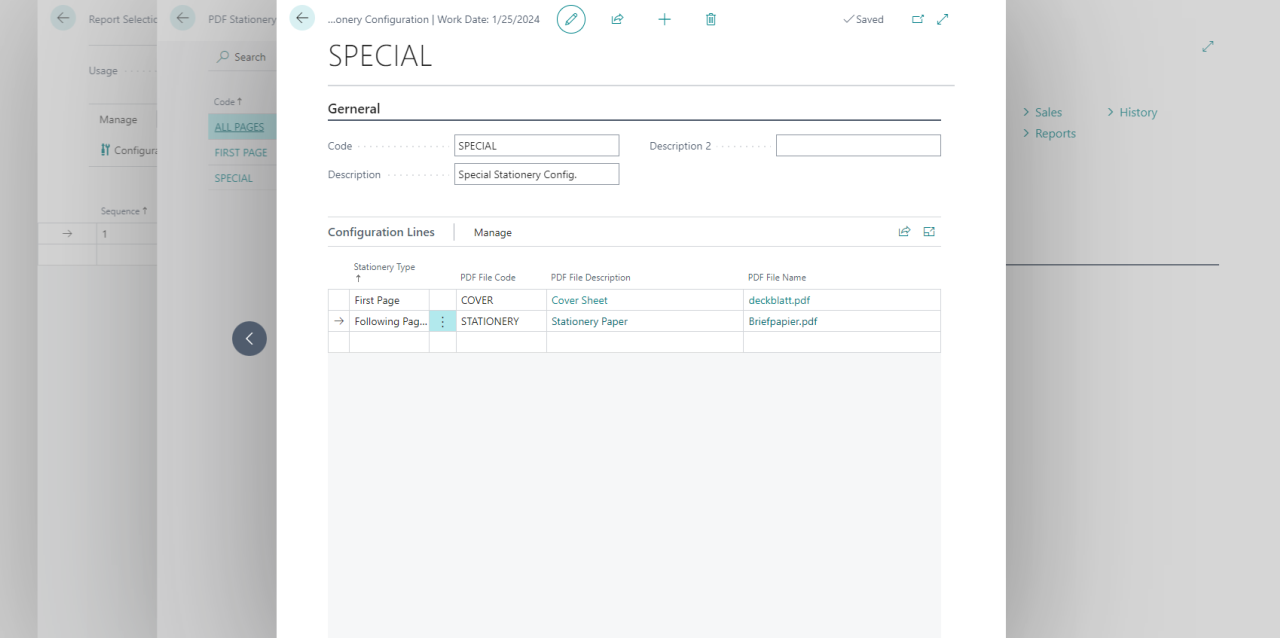
How can I specify when to apply the configuration?
You can specify for which action you want to apply the configuration. For example, a common scenario is that you don’t want to apply the stationery when you do a print because you are printing on company paper.
You can specify the application for each configuration in the Application group on the PDF Stationery Configuration page.
