365 business Proxy Application offers numerous standard plugins with which you can easily access your local file system, integrate printers, scales and much more directly from Microsoft Dynamics 365 Business Central.
Good to know:365 business Proxy Application is designed to enable the integration of local resources into your business processes with as little effort as possible.
Do you need an individual connection to a local device or machine? Get in touch with us.
Do you need an individual connection to a local device or machine? Get in touch with us.
Install proxy application plugins
The plugins for 365 business Proxy Application are installed via Microsoft Dynamics 365 Business Central.
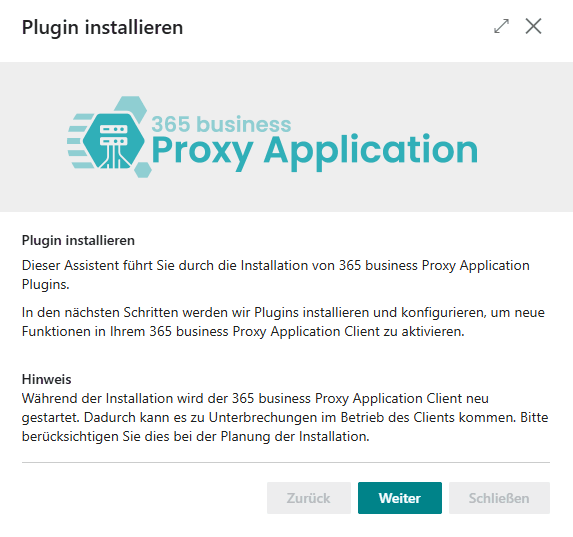
- open Microsoft Dynamics 365 Business Central.
- open Proxy Application Clients page.
- select Refresh to load the available 365 business Proxy Application Clients.
- select the desired proxy application client based on the name you assigned in the previous step.
- select Install plugins.
- click Next.
- select the plugins (e.g. File Plugin) that you want to install.
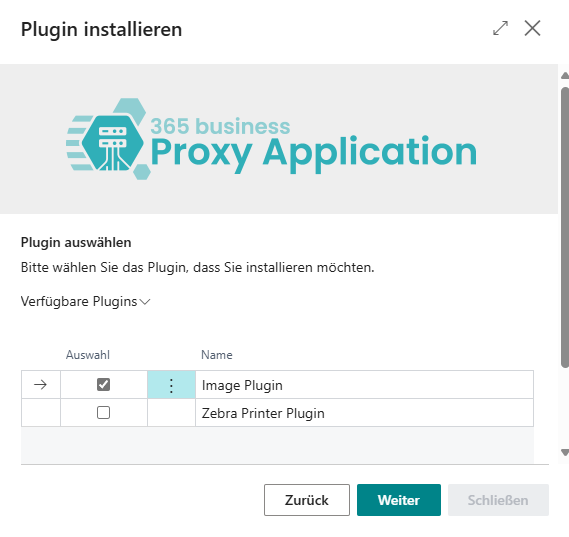
- click Next.
- after the successful plugin installation click Close.
Which plugins are available?
365 business Proxy Application currently offers the following standard plugins:
| Component | Description | Documentation |
|---|---|---|
| File Plugin | Full access to the local file system. | Documentation |
| Image Plugin | Read, scale and resize images from the file system. | Documentation |
| Print Plugin | Direct control of local printers. | Documentation |
| Zip Plugin | Pack and unpack ZIP archives. | Documentation |
| Kaptura Plugin | Control KAPTURA 3D Scanner. | Documentation coming soon |
| Haenel Lift Plugin | Control the Haenel warehouse lift. | Documentation coming soon |
Further individual plugins
We have also created numerous individual plugins for our customers and partners, which were used to connect local systems, machines and resources via 365 business Proxy Application.
These include, among others:
- Cash register connection
- Scale connection
- Warehouse lift connection
- MES connection
- and much more.
